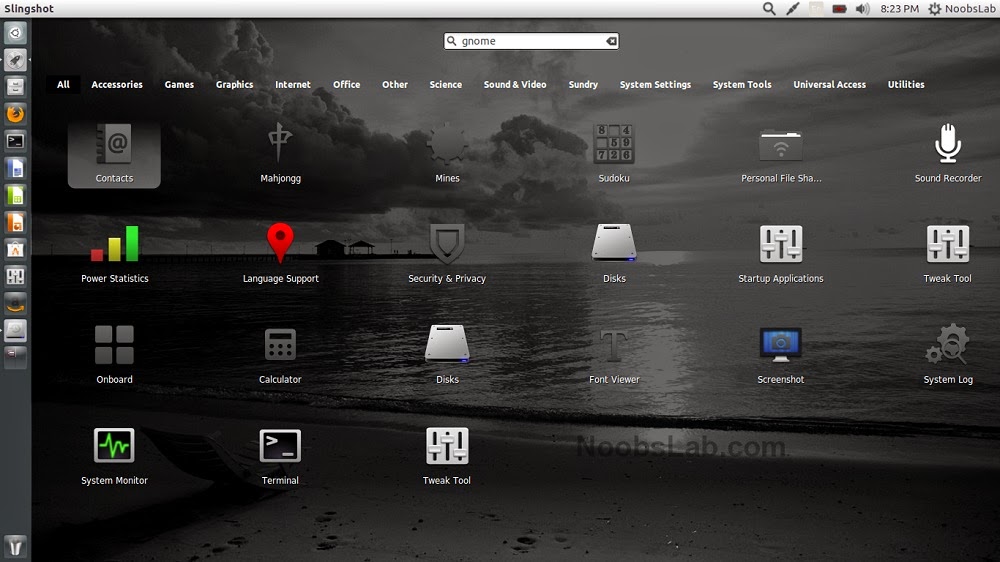Xperia C3 Selfie Mengingat perkembangan trend terbaru saat ini yaitu Selfie maka Sony resmi meluncurkan Sony Xperia C3 yang diklaim merupakan gadget Selfie terbaik saat ini setelah sempat dikabarkan akan meluncurkan gadget selfie selama beberapa hari terakhir ini.
Dengan dilengkapi kamera depan sebesar 5MP dan LED Flash, Sony mengklaim bahwa smartphone terbaru mereka ini adalah smartphone terbaik saat ini untuk hal Selfie. Meskipun smartphone ini dikatakan berfokus pada fitur selfie akan tetapi Sony Xperia C3 juga dilengkapi dengan Quad-Core Processor 1,2GHz, Layar sebesar 5,5 inci, 8MP kamera belakang, Konektivitas 4G, Baterai sebesar 2500mAh dan Android 4.4 KitKat.
Selain kamera depan sebesar 5MP yang membuat kualitas selfie semakin luar biasa, Sony juga melengkapi smartphone ini dengan fitur Smile Shutter yang berarti kamera akan otomatis mengambil foto apabila terdeteksi senyuman. Kamu juga dapat melakukan double tap bagian belakang cover foto untuk mengaktifkan kamera agar mengambil foto.
Sony Xperia C3 dikabarkan akan hadir dalam warna hitam, putih dan mint dan dijadwalkan akan diluncurkan pada bulan Agustus 2014 di China yang menjadi pusat fokus pertama mereka sebagai pasar peluncuran. Harga belum diketahui hingga saat ini akan tetapi dapat dipastikan harga Sony Xperia C3 akan mengacu pada harga smartphone sony mid range mengingat spesifikasi yang lumayan bagus yang ditawarkan Xperia C3 tersebut
.Selain Sony, HTC juga sudah pernah meluncurkan gadget yang berfokus pada fitur Selfie yaitu Huawei Ascend G6 dan HTC One M8 yang masing-masing memiliki kamera depan 5MP sementara Huawei Ascend P7 memiliki kamera depan 8MP. Dengan hadirnya Sony dalam mengikuti perkembangan trend bukan tidak mungkin trend baru dalam gadget akan dimulai dan diikuti oleh para pesaing lainnya seperti Samsung dan Apple.